#### New User
If you have a personal **email@amaravati.org**, you can directly create a wiki account, by clicking on *subscribing with google* on the [sign up page](https://wiki.amaravati.org/register). This will allow you to **edit**, **comment** and **watch** pages to receive notifications. For an introduction to the functionalities and capabilities of the wiki, please go to the [Wiki Training](https://wiki.amaravati.org/books/wiki/page/wiki-training "Wiki Training").
[Sign Up](https://wiki.amaravati.org/register)[Wiki Training](https://wiki.amaravati.org/books/wiki/page/wiki-training)
*(for user withour an amaravati email adresse, please contact to receive a personal login)*
#### Navigation
To navigate throughout the wiki, simply click on the main Logo on the top left of the wiki. This will give you an overview of the main sections of the monastery. Toggle the *List View* in order to see the book titles on every shelf.
[Shelves](https://wiki.amaravati.org/)
---
#### Guide
If you prefer watching a video to get an introduction to the functionalities of the wiki, feel free to play the one below. You can find all the relevant tips in the [training page](https://wiki.amaravati.org/books/wiki/chapter/training "Training").
[Official Documentation](https://www.bookstackapp.com/docs/user/content-overview/)
# Proposal to ASC
## Context
For almost 10 years, we have migrated Amaravati email addresses from the original ‘free’ gmail accounts to the commercial version of gmail, called Google Workspace, which is free for now for non-profits. Organizations benefit from this service, because all the email addresses belong to one group and can easily share documents within this group. Over the years we have seen many people using collaborative functions where all can edit and create documents together. The use of unlimited file storage and sharing has proven useful for us as a community. However, we have come to a point where there are so many of these files and documents that it’s hard to find them or understand where they are filed or saved. Therefore, the system has become like some kind of **information silos,** where a great deal of information is available to all of us, but hidden away in some digital cabinet.
What’s missing is comparable to the (very!) outdated hanging file cabinet at the back office that provided information about all kinds of topics within the monastery. By just browsing through, one could access a lot of different types of information that were quite readily available and accessible to our own community. If anyone had more information on a particular topic, anyone was able to add it to the ‘file’. Currently, this type of file cabinet is missing in our digital setup. There are plenty of documents, but it is sitting on our own desk so to say, most of it is unknown to the majority of the community.
## Proposal
The proposal is to create such a **digital filing cabinet**, where information can easily be found. One of the benefits of the digital world is that some information can be restricted, so that confidential, meeting minutes or agendas can continue to be protected. For instance, a lot of people are not aware of the different decision bodies like the ASC, ABC, ADL, EST to name a few. It would have been helpful to have information that introduced these committees, how frequent they meet, their area of responsibilities, who partakes in those meetings etc. This helps the (new or even old) community members to understand who does what. For those who are familiar and authorized, they can also find more information about more restricted information (such as minutes). There is also a wealth of other resources that Amaravati has, like the photo drive, the audio/dhamma drive, the drive where all the technical drawings of Amaravati are stored, etc. Such a digital filing cabinet would be able to reveal this information more easily. Currently, it’s mostly by chance when (some) community members know about it.
This digital filing cabinet is a type of **wiki technology,** where people can access and file the information. Such an online system is a program that is readily available for anyone, it’s open-source and frequently updated (www.bookstackapp.com). It can be installed and maintained by ourselves, like our website, or can be outsourced to a commercial party without us needing to worry about it (similar to our email system). Furthermore, there is a complimentary program that can be linked whereby discussions about a certain topic (e.g. suggestions and comments on these wiki pages) can be grouped together within a particular area. We have run a short trial during the Vassa with 5-6 people, and have found this particularly useful for those that hold a lot of information and need to share this information with a wider community (e.g. kitchen, maintenance, site management, transport, building projects etc).
## Community wide pilot 2024 (Launch)
We wanted to propose this type of digital filing system to the community. Ideally, starting with the more information ‘hungry’ areas affecting a larger number of community members, like the transport coordinator, maintenance/site management, the current 7b building projects and the kitchen. This would alleviate the difficulty of constant updates to a wider community. After these initial steps, we could extend it from there if there is a positive response for all involved. The costs are minimal since we will try to use the current digital infrastructure from our websites. Ideally, this trial would be ready for the Vassa, where there is ample time to test it with the community and a review could be done at the end of the year. The preparation would start after the winter retreat. This would involve Tan Cittadhammo spending time to help setting this up with the assistance of Ajahn Narindo. The bulk of the work is to create the right taxonomy and categorisation (structure) for the information, as well as uploading and inserting the relevant information on the system.
**Note**: This is not a one-size-fits-all solution for all information at Amaravati. Its objective is mainly to make digital information that is already there, more accessible and available. Further trying to reduce the data silos that have since started when using our Google email and documents 10 years ago.
We would like to ask the ASC to consider this and allow us to set this up for the community so information can be more easily shared and accessible in a way similar to when we had paper information filed in a cabinet where community members could refer to.
Best wishes,
Narindo & Cittadhammo Bhikkhu
# General Info
# Wiki Guidelines
## Style
Authors should adopt a **neutral, objective, and fact-based tone**. The style should be **clear, concise, and accessible,** avoiding personal opinions or biases.
The writer's primary aim is to **inform**, not to persuade, ensuring that all content is supported by reliable documentation and verifiable facts.
The attitude should be one of **humility**, recognizing that the goal is to contribute to a shared resource, and thus collaboration, respect for the work of others.
You can write more **personal contents** in the comments, or put your name on top of a section to identify yourself as the author.
## Revision
There is an option in the wiki to see the changes done by users by clicking on **revision**. The idea of the wiki is to create a neutral, objective, fact-base knowledge (ideally without people's name), but we can always see who added the information by clinking on revision:
Which is what you can see automatically when anyone edits any page of the book you ***watch**.*
## Public pages or User only
What is our policy for the view of the content. User only with only some pages public?
## Usage of Data
Prefer Google Drive over Wiki for large amount of data (images, PDFs, video, audio, etc.)
Need to have a good way of linking the data to the wiki
## Usage of username
In my experience, it is much better to use a personal account, instead of a position account in the wiki. I.e. Cittadhammo Bhikkhu (cittadhammo@amaravati.org) instead of Anonymous Recycling Officer (waste@amaravati.org). This for the following reasons:
1. You don't know who is speaking in the comment, or who created/modified a page if a position account is used. Over time, different people will occupy
2. Position are good for handling emails account under an office job (position), but not for personal interaction with a community software.
3. People will change their office over time, but you want them to keep using the wiki with a continuous account and be able to log in even when they retire from an office.
4. When someone else takes the office, the old person cannot use the wiki and has to create a new account with all his profile and set up changed.
5. When you take a new office, you don't want the previous officer settings, comments, watches in your wiki account.
6. People should have a personal wiki account and their name can temporary being mentioned on an office page like [Recycling Officer](https://wiki.amaravati.org/books/recycling/page/recycling-officer "Recycling Officer") with the office email. When the officer change, just change the name on the office page.
7. If you have multiple office, it doesn't make sense to have to change account when you use the wiki. It is not like an inbox where you can switch between perso and work. A wiki is a work environment where real people (not officer position) interact.
8. More to come... ;-)
# Wiki Project
#### Google Doc [(Source)](https://docs.google.com/document/d/1eUYeWe17gz1becDHXtART00Sq02vyII_iRDkOmgvuVY/edit)
---
## Overview
Amaravati has adopted the google Drive services in the past decades. Many folders and files have been compiled, but they are difficult to share and access. This dilution of information makes it difficult to train new people and hard to understand how the organization functions. The wiki aims at acting like a node that would connect all the internal components of the organization.
[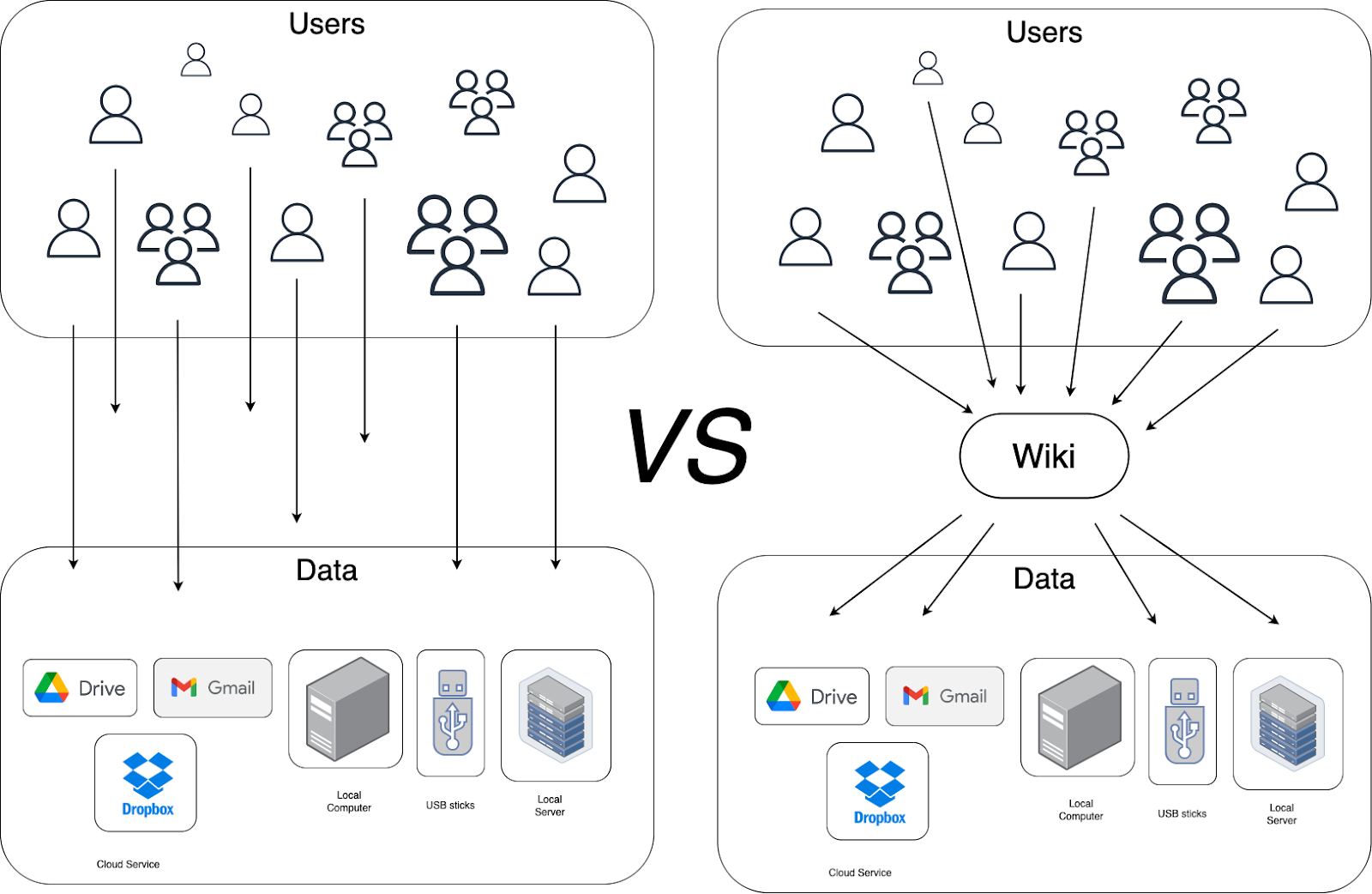](https://wiki.amaravati.org/uploads/images/gallery/2023-09/wiki-drawio-1.png)
> “A wiki is a web-based collaborative platform that enables users to store, create and modify content in an organized manner. The term comes from the word wiki wiki, which means fast in Hawaiian.”
# To Do
- [ ] Custom title by adding hr bar automatically ?
- [ ] Create an introduction to the wiki
- [ ] Links to official doc, etc.
- [ ] Create training
- [ ] One page
- [ ] Video
- [ ] Guidelines for using the wiki
- [ ] Update the wiki
- [ ] modify dark theme
- [ ] change the logo for a white version on black background
# Wiki Team
Tan Cittadhammo
Tan Samahito ?
### Roles
Helping with the maintaining and training of the wiki for ABM
# Training
# Wiki Training
This page is a draft and is still in construction. It aims at documenting all the relevant information for a new user of the wiki.
## Navigation
This wiki is arranged following a natural language hierarchy inspired by the familiar **library:**
- Shelve
- Book
- Chapter
- Page
- Header level
To navigate throughout the wiki, simply click on the [main Logo](https://wiki.amaravati.org/) on the top left of the wiki. This will give you an overview of the main sections of the monastery. Toggle the **List View** in order to see the book titles on every shelf.
#### "Watching" content
You will receive notification, as you choose in your setting, when people modify or edit content you have created or on books/pages you are watching. You can watch content by clinking on the button "watch" in the info column of your chosen content.
## Editing
### Images

Drag and drop images from your computer directly in the edit mode, or use the image icon in the toolbar.
If you align them right or left, the images will be merging with the text for nice effect !
Resize them and drag them where you need them.
### Attachment
The wiki allow you to attach any file to a page. Click on the left bar in **edit mode** on the attachment icon to upload files. The attachments will be displayed in the top left section of the page for the user to download or to view. When clicking on the little arrow next to them, you will find the links to download or view. By right-clicking on the view link, you can copy the link address and use it in a button like this one below. (See *how to make a button* below)
[Open PDF in a new tab](https://wiki.amaravati.org/attachments/10?open=true)
The goal of the wiki is not to become a new place for storage files. Although you can attach a file to any page, most of the time, files are in google Drive. The goal of the wiki is to act a nexus point allowing access to the information and its presentation (avoiding silos).
[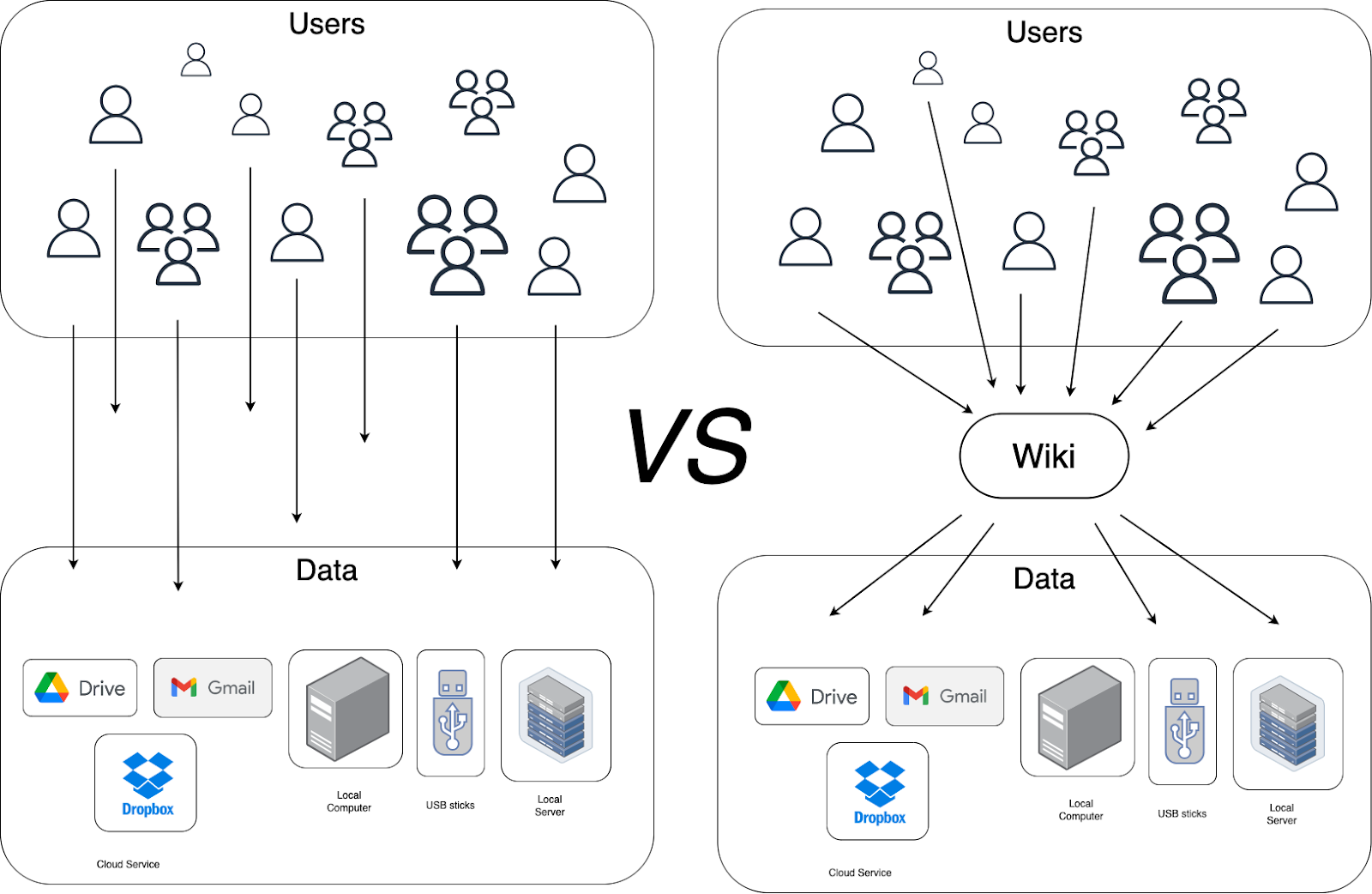](https://wiki.amaravati.org/uploads/images/gallery/2025-03/unnamed.png)
### Tags
You can search by tags using "\[tag\]" bracket in the search bar. (could propose a little button on the side of the search bar that looks like a tag.)
### User Profile
Edit your user profile with relevant information. If you have used a position amaravati account instead of a personal amaravati account when login in, make sure you add your name to your position, like: Audio Editor (Issaro Bhikkhu)
## Work flow
Philosophy
- Create new page for any new information instead of an email with essential information that get lost
- starting new idea, brainstorming
- Advantage, keep information, clarity
## Advanced Users
### Creating Buttons
Buttons are a nice way to get people attention. You can simply copy and paste this button in the **edit mode** of this page and paste it where you need. Change the link by clicking on it once you have paste it.
[Link Button](#bkmrk-introduction)
## Embedding Google Document
The wiki allow you to embed content from other source like Google Docs, Google Folder etc.
The easiest way to do so is to click on the insert media button in the toolbar
[](https://wiki.amaravati.org/uploads/images/gallery/2024-10/ERNimage.png)
Then select embed and past the following code ``
[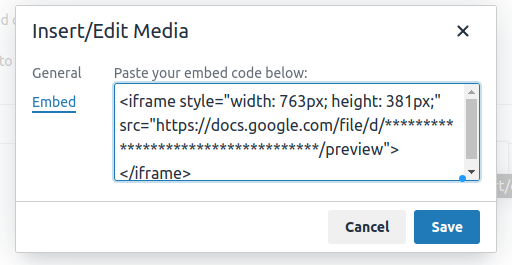](https://wiki.amaravati.org/uploads/images/gallery/2024-10/42Iimage.png)
You have to replace the xxxxxxxxxxxxxxxxxxx field by the ID of your document or folder (see below).
### How to find the ID of a Google Document
The easiest way to find the ID is click on **Share** when viewing your document (video, google doc, audio file)
[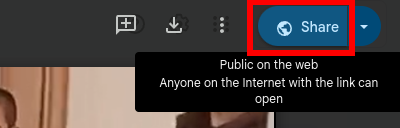](https://wiki.amaravati.org/uploads/images/gallery/2025-03/eQOimage.png)
and clicking on **Copy Link**
[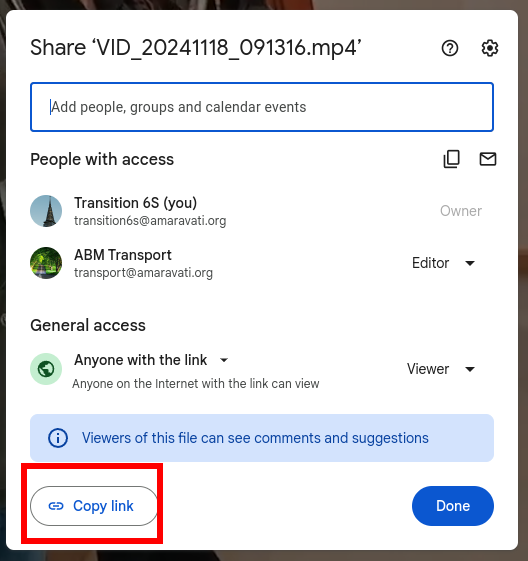](https://wiki.amaravati.org/uploads/images/gallery/2025-03/oXSimage.png)
The link contain a unique ID that is a string of character of the form
[](https://wiki.amaravati.org/uploads/images/gallery/2025-03/zTqimage.png)
Copy and paste the ID in place of the stars, and make sure your document or folder is *shared with anyone with the link.*
### Examples
This method will give the result below for a google Doc
see [https://mori.pages.dev/blog/embed-google-drive-folders](https://mori.pages.dev/blog/embed-google-drive-folders) for more info
### Google Drive Folder Special Embed
Here, for example, the code :
``
was added in the source code of the edit mode replacing the id of the folder by the one you want. It display as follow.:
#### PDF
To imbed a pure PDF from a google Drive, click on Open in new window on the corner right when viewing a PDF.
Then change the URL **view**->**preview** at the end. This will give you a pure PDF without any UI
Then a simple iframe will do the trick:
```
```
change the height attribute for a better fit to the page
```
```
Gives
## Power User Features
The following video shows more advanced feature of the wiki.
### Overview of the wiki
To have an **overview** of the content of the wiki. Click on the Amaravati Logo at the top left.
You can then enable a list view (on the right) which will show all the book titles of the wiki under their respective shelves.
# AI Images
How to create nice images for wiki shelves and book covers
1. Go to: [https://bing.com/create](https://bing.com/create)
2. Connect with a Microsoft account
3. Prompt it!
4. Click on the image you like
5. Downloads
#### Different style
[https://blog.habrador.com/2023/04/bing-image-creator-ai-art-styles-materials.html](https://blog.habrador.com/2023/04/bing-image-creator-ai-art-styles-materials.html)
# Tags Managment
- Create tag for your **name**
- create **todo** tag for todo list
When combining the two in the search you will have all your todo list with your name on it ;-)
# Development
Important info regarding the programation of the wiki and its installation
# Credentials and passwords
A **wiki@amaravati.org** Google account was created, as well as a 1password one under the same email address.
**2-Step Verification enabled as of August 2024** Google reinforced its security policy and wouldn't let us use SMTP without 2-Step Verification. This also makes the account more secure, although it can be more cumbersome to get in. However, signing in should still be smooth if you have the 1Password extension installed, as it contains the Passkey and the code generator.
is the recovery address for this account, and a list of 10 backup codes was sent to Tan Cittadhammo (and is also stored on the IT Admin's Google Drive, look for **Backup-codes-wiki.txt**)
Two physical copies of the 1password recovery keys were printed and given to Ajahn Narindo and Tan Cittadhammo in September 2023.
A PDF copy of this important 1password recovery file is available on the **admin@amaravati.org** Google Drive, in the "Credentials & Security" folder (NB: this is not a Shared drive but the IT Admin's personal drive.)
The 1password [Shared - Wiki](https://amaravati.1password.com/vaults/details/nz4zctfkvqamoafgetehwglxkq) vault contains:
- A copy of the ssl certificate required to access the **EC2 instance**, along with the IP address and instructions to **connect via SSH**
- The password to the Google **wiki@amaravati.org** account
- *NB: if you change this password, you need to update the /var/www/bookstack/.env file as well - see [https://www.bookstackapp.com/docs/admin/email-webhooks/](https://www.bookstackapp.com/docs/admin/email-webhooks/)*
- A JSON file containing the Google App's public and secret keys, necessary for the Google Sign-In to work. These correspond to the GOOGLE\_APP\_ID and GOOGLE\_APP\_SECRET variables [required by BookStack](https://www.bookstackapp.com/docs/admin/third-party-auth/#google)
# Installation & update
### Main Install
Please note that the instructions below are not fully relevant, as the wiki was moved in September 2023 to a smaller EC2 instance, and is using a [Docker image](https://github.com/linuxserver/docker-bookstack). However, the **wiki.pem** file below, and the ssh command, should work.
To connect to the instance via SSH please download this [wiki.pem](https://wiki.amaravati.org/attachments/1) certificate file and then:
```
chmod 400 wiki.pem
```
```
ssh -i "wiki.pem" ec2-user@35.177.29.121
```
- Docker compose files: ~/docker-bookstack
- These are the files that configure the Docker instances for both the production and staging (test) environments
from computer room mac: `ssh -i /Users/development/.ssh/wiki.pem ec2-user@35.177.29.121`
##### Using VSCODE Remote
[doc about it](https://code.visualstudio.com/docs/remote/ssh#_getting-started)
And Config file for VSCODE ssh remote
```
Host 35.177.29.121
HostName 35.177.29.121
User ec2-user
IdentityFile ~/.ssh/wiki.pem
```
[](https://wiki.amaravati.org/uploads/images/gallery/2023-10/screenshot-2023-10-06-at-10-02-09.png)
In vscode, ctrl+p > remote connect to host
##### For Terminal
```
ls -a
```
\- to see the dir content with hidden file
```
cat file
```
to view a file,
```
nano
```
to modify
On Windows you might need to use [Putty ](https://docs.aws.amazon.com/AWSEC2/latest/UserGuide/putty.html)or so but there will likely be a way to do the same thing while connecting, I just haven't used it for a while, but I am sure you can figure it out. This ubuntu user has full root access.
Please do keep me in the loop regarding the 'life' of this project: this instance costs around $40 a month, but it is absorbed by our EC2 credit of which we have plenty at the moment, so you can consider it as being 'free'. But if this was to be abandoned, please let me know so that we don't let the instance run and burn credit for no reason. In the meantime, happy experimenting!
Finally, I have set up wiki@amaravati.org with the initial password Wiki2566# which you will be asked to change upon the first login. I will check if there was more stuff you wanted in that document but I think this will get you started nicely.
With best wishes,
Adicco Bhikkhu
### BackUp
An automated backup script runs twice a day (at noon and 11pm) and uploads a backup of the MySQL database and of the BookStack file uploads to a dedicated Bucket on our Amazon S3 account.
To trigger it manually, you can run `/home/ec2-user/bin/backup`
##### Old script
The EC2 instance is configured to use this bucket, which can be accessed with the [aws s3](https://docs.aws.amazon.com/cli/latest/reference/s3/) command:
`aws s3 ls s3://info.amaravati.org/backups/`
##### New Script
I just changed the backup script, because I don't think that long-term it's a good idea to be dependent on S3 (AWS is not very user friendly especially for those that are not tech savvy.)
Instead, I have used the rclone linux CLI to upload the backups to [Google Drive](https://drive.google.com/drive/u/3/folders/1TBz_5X2G05qlOXkrfTRNta7kUWU8DHuJ) (I have created a wiki folder in the IT drive where we store backups.)
### Staging and update
There is a staging docker container at [https://wiki-staging.amaravati.org/](https://wiki-staging.amaravati.org/),
#### Update Staging container
Run the following bash script: **/home/ec2-user/bin/prod\_to\_staging**
It:
- makes a fresh dump of the prod database
- drop (destroy) the staging database
- import the fresh prod dump into the staging database
- update the staging's app name to add \[Staging\] to it (to make sure one doesn't confuse the environment)
- copy the file uploads from prod into staging (so that you don't get broken images etc. This is OK as long as we don't have too many files, but it might become problematic, space-wise, since all files we be duplicated between prod and staging. Another option would be to use symbolic links.)
#### Update Bookstack version
Go to /home/ec2-user/docker-bookstack/prod/ or /home/ec2-user/docker-bookstack/prod/staging/ and run:
update with:
`docker compose pull`
`docker compose up -d`
If you are happy with the testing on the staging container, back up and apply an update to main container
### Google Sign In
And finally I have set up the Google Sign In on the wiki. The app itself is considered "internal", meaning that only amaravati.org and cittaviveka.org users can use it, because they are under the EST Google Suite umbrella. To have an external app would require some validation from Google, but I felt this might be unnecessary at this time. In fact it is perhaps better to have restricted to EST addresses for now.
I am unsure however about whether this opens up the wiki for anyone to create posts, or what kind of permission they get, etc. This would require more testing. If you feel that you want to disable Google Sign-In for the time being, in the /var/www/bookstack/.env file, comment the GOOGLE\_APP\_ID and GOOGLE\_APP\_SECRET variables and reload the config (sudo php artisan config:clear but you need first to be in the /var/www/bookstack folder to run these php commands.)
In terms of security I have increased CloudFlare security checks on the /login page, which should be good enough.
There are other matters I would like to attend to before taking off to Norway, but you should be able to do a lot with that initial config. Have fun! :)
# Bugs - Q&A
- [x] Email not working
- [x] cannot create user via admin settings (might be related to email not working)
- [x] Tree view is necessary (at least on the home page)
- [x] [https://github.com/BookStackApp/BookStack/issues/616](https://github.com/BookStackApp/BookStack/issues/616)
- [x] [https://github.com/BookStackApp/BookStack/issues/2494](https://github.com/BookStackApp/BookStack/issues/2494)
- [x] Not sure how to make a tags search easly
- [x] click on shleves have tags on the right, but not home page when clicking on logo... -\_-
- [ ] Cross completed checklist automatically
- [ ] test
- [x] test
### Exporting PDF issue
By Cittadhammo 18 Aug 2024
I have a bug I cannot fix when trying to export PDF, like the [Phase 6s Transition](https://wiki.amaravati.org/books/phase-6s-transition "Phase 6s Transition") book
I have [commented on github](https://github.com/BookStackApp/BookStack/issues/3394)
[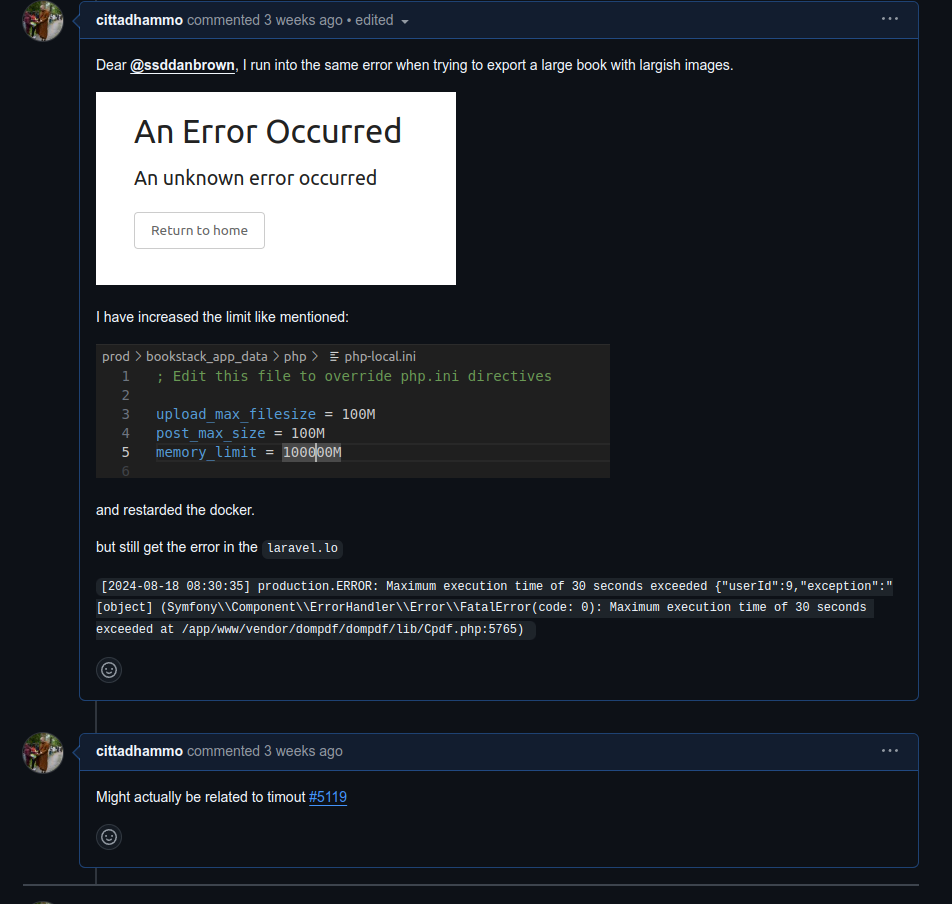](https://github.com/BookStackApp/BookStack/issues/3394)
### Exporting PDF different render?
By Cittadhammo 18 Aug 2024
Can we try different things as well ?
https://www.bookstackapp.com/docs/admin/pdf-rendering/
**Warning:** This is option is not considered secure due to potential filesystem/network access.
This example uses [weasyprint](https://doc.courtbouillon.org/weasyprint/stable/) to generate PDF exports.
### Q&A
Storage local vs google drive
storage limit [https://www.bookstackapp.com/docs/admin/upload-config/](https://www.bookstackapp.com/docs/admin/upload-config/)
### Email Sending Not Working \[Fixed\]
2 August 2024 Cittadhammo
Credential, but then it said that she should confirm her email address first. When trying to send a verification email, we get the following error:
[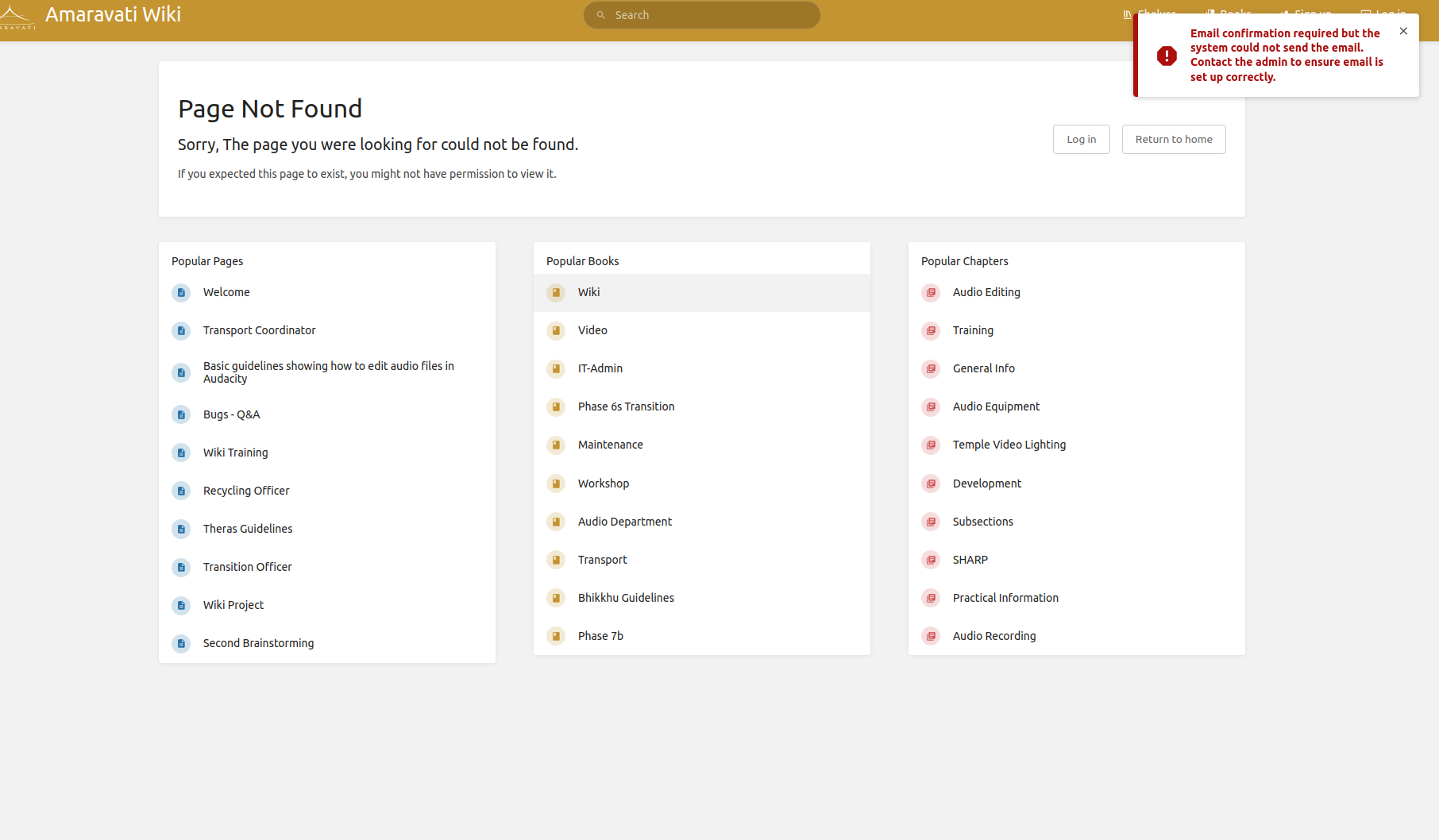](https://wiki.amaravati.org/uploads/images/gallery/2024-08/unnamed.png)
### Cannot upload image of maintenance book \[Fixed\]
30 Jul 2024 by Cittadhammo
When trying to upload a new image for the book, i get
[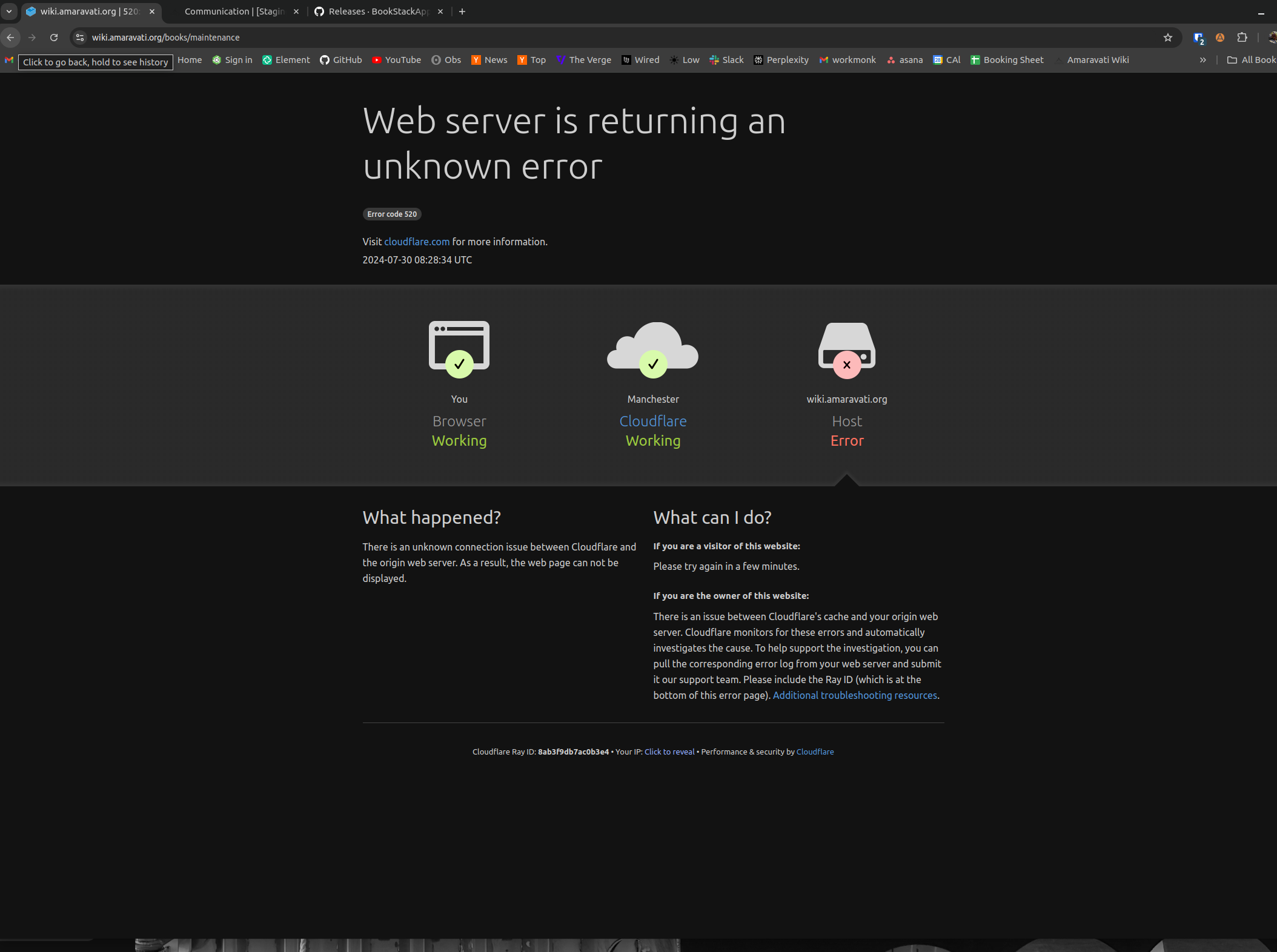](https://wiki.amaravati.org/uploads/images/gallery/2024-07/8syimage.png)
**02 Aug 2024 by Adicco**
The error came from the server not accepting file uploads above a certain size. This is fixed by updating the webserver's configuration to increase the size, or disable the limit altogether.
However, in our current stack, there are two servers involved, so we need to make sure their configuration is appropriate.
The first one is the nginx server running on the BookStack Docker container itself. It runs on port 3000, as per the docker compose file (/home/ec2-user/docker-bookstack/prod/compose.yml)
The configuration files for the Docker container's nginx server are found in /home/ec2-user/docker-bookstack/prod/bookstack\_app\_data/nginx. If we take a look at the main configuration file there, nginx.conf, we can see the following bit:
```bash
# Specifies the maximum accepted body size of a client request, as
# indicated by the request header Content-Length. If the stated content
# length is greater than this size, then the client receives the HTTP
# error code 413. Set to 0 to disable. Default is '1m'.
client_max_body_size 0;
```
So we know that the problem doesn't come from the Docker container, since it already allows files of unlimited size. Let's now turn to the second webserver that is running, another nginx instance installed on the EC2 instance itself, which runs above the Docker containers (prod and staging), so as to act as a reverse proxy. The config files are found at the standard location, **/etc/nginx**. If we take a look at the configuration file there, we see that there is no client\_max\_body\_size directive, which means that it will use nginx's default, which is 1MB.
Let's make it unlimited by adding the following in the http section:
```
client_max_body_size 0;
```
Then, check the configuration is valid:
```bash
sudo nginx -t
```
And restart nginx:
```bash
sudo systemctl restart nginx
```
**02 Aug 2024 by Adicco (2)**
It seems that there was another issue, one that I encountered when trying to update my avatar with a very large image. I would get a 500 error with no particular message. How to debug?
The log files are located at /home/ec2-user/docker-bookstack/prod/bookstack\_app\_data/log. For instance to see why the server returned a 500 error, you can, while in this directory, check the last 50 lines of the nginx error log:
```bash
tail -n 50 nginx/error.log
```
Some lines will jump to attention straight away:
```
2024/08/02 09:05:50 [error] 301#301: *99 FastCGI sent in stderr: "PHP message: PHP Fatal error: Allowed memory size of 134217728 bytes exhausted (tried to allocate 8192 bytes) in /app/www/vendor/intervention/image/src/Drivers/Gd/Cloner.php on line 59; PHP message: PHP Fatal error: Allowed memory size of 134217728 bytes exhausted (tried to allocate 8192 bytes) in /app/www/vendor/laravel/framework/src/Illuminate/Foundation/Exceptions/Handler.php on line 317" while reading response header from upstream, client: 172.29.0.1, server: _, request: "POST /my-account/profile HTTP/1.0", upstream: "fastcgi://127.0.0.1:9000", host: "wiki.amaravati.org", referrer: "https://wiki.amaravati.org/my-account/profile"
```
So here we have it: the PHP script exceeded the PHP engine's memory limit of 128MB, probably because image processing consumes more memory than the average task. To increase it, I added to /home/ec2-user/docker-bookstack/prod/bookstack\_app\_data/php/php-local.ini
```
memory_limit = 300M
```
Then don't forget to restart the container:
```
docker compose restart
```
### Recovering password \[fixed\]
30 Jul 2024 by Cittadhammo
When logging into the wiki, if not remembering the password, the recovery email doesn't seem to work. (maybe only i account created via google auth)
# Nice Pictures
[](https://wiki.amaravati.org/uploads/images/gallery/2023-09/kitchen-move-web-05-scaled.jpeg)
[](https://wiki.amaravati.org/uploads/images/gallery/2023-09/screenshot-2023-09-11-17-59-34.png)
[](https://wiki.amaravati.org/uploads/images/gallery/2023-09/27-july-2-48-scaled.jpg)
[](https://wiki.amaravati.org/uploads/images/gallery/2023-09/27-july-2-41-scaled.jpg)
[](https://wiki.amaravati.org/uploads/images/gallery/2023-09/27-july-2-29-scaled.jpg)
[](https://wiki.amaravati.org/uploads/images/gallery/2023-09/27-july-2-12-scaled.jpg)
[](https://wiki.amaravati.org/uploads/images/gallery/2023-09/27-july-2-07-scaled.jpg)
[](https://wiki.amaravati.org/uploads/images/gallery/2023-09/ajg-funeral-11.jpg)
[](https://wiki.amaravati.org/uploads/images/gallery/2023-09/ajg-funeral-10.jpg)
[](https://wiki.amaravati.org/uploads/images/gallery/2023-09/2023-vesak-11-scaled.jpg)
[](https://wiki.amaravati.org/uploads/images/gallery/2023-09/2023-vesak-12-scaled.jpg)
[](https://wiki.amaravati.org/uploads/images/gallery/2023-09/2023-vesak-14-scaled.jpg)
[](https://wiki.amaravati.org/uploads/images/gallery/2023-09/2023-vesak-22-scaled.jpg)
[](https://wiki.amaravati.org/uploads/images/gallery/2023-09/2023-vesak-56-scaled.jpg)
[](https://wiki.amaravati.org/uploads/images/gallery/2023-09/2023-vesak-49-scaled.jpg)
[](https://wiki.amaravati.org/uploads/images/gallery/2023-09/2023-vesak-38-scaled.jpg)
[](https://wiki.amaravati.org/uploads/images/gallery/2023-09/hedge-planting-7-scaled.jpeg)
[](https://wiki.amaravati.org/uploads/images/gallery/2023-09/img-1618-scaled.jpg)
[](https://wiki.amaravati.org/uploads/images/gallery/2023-09/abm-community-23-scaled.jpg)
[](https://wiki.amaravati.org/uploads/images/gallery/2023-09/abm-community-15-scaled.jpg)
[](https://wiki.amaravati.org/uploads/images/gallery/2023-09/abm-community-5-scaled.jpg)
[](https://wiki.amaravati.org/uploads/images/gallery/2023-09/abm-community-25-scaled.jpeg)
[](https://wiki.amaravati.org/uploads/images/gallery/2023-09/6inabm-community-4-scaled.jpg)
[](https://wiki.amaravati.org/uploads/images/gallery/2023-09/nPidji-0008.jpg)
# Nice Picture 2
[](https://wiki.amaravati.org/uploads/images/gallery/2023-09/kathina-2010-4-scaled.jpg)
[](https://wiki.amaravati.org/uploads/images/gallery/2023-09/beautiful-evening-ajahnkongrit.jpg)
[](https://wiki.amaravati.org/uploads/images/gallery/2023-09/img-20150412-135917622.jpg)
[](https://wiki.amaravati.org/uploads/images/gallery/2023-09/img-0835.jpg)
[](https://wiki.amaravati.org/uploads/images/gallery/2023-09/p1010989-scaled.jpg)
[](https://wiki.amaravati.org/uploads/images/gallery/2023-09/p1030048.jpg)
[](https://wiki.amaravati.org/uploads/images/gallery/2023-09/dsc7643.jpg)
[](https://wiki.amaravati.org/uploads/images/gallery/2023-09/retreat-centre-south-side.jpg)
[](https://wiki.amaravati.org/uploads/images/gallery/2023-09/dsc7646.jpg)
[](https://wiki.amaravati.org/uploads/images/gallery/2023-09/luang-por-sumedho-by-somkid-01-06-14-40.jpg)
[](https://wiki.amaravati.org/uploads/images/gallery/2023-09/dsc7647-1.jpg)
[](https://wiki.amaravati.org/uploads/images/gallery/2023-09/amaravati-temple-full-moon-2011.jpg)
[](https://wiki.amaravati.org/uploads/images/gallery/2023-09/amaravati-247.jpg)
[](https://wiki.amaravati.org/uploads/images/gallery/2023-09/am-1-123-colour.jpg)
[](https://wiki.amaravati.org/uploads/images/gallery/2023-09/amaravati-193-bw-contrast.jpg)
[](https://wiki.amaravati.org/uploads/images/gallery/2023-09/am-1-121.jpg)
[](https://wiki.amaravati.org/uploads/images/gallery/2023-09/amaravati-232-fitted.jpg)
[](https://wiki.amaravati.org/uploads/images/gallery/2023-09/amaravati-temple-front-view.jpeg)
[](https://wiki.amaravati.org/uploads/images/gallery/2023-09/amaravati-157-2.jpg)
[](https://wiki.amaravati.org/uploads/images/gallery/2023-09/temple-side-view.jpg)
[](https://wiki.amaravati.org/uploads/images/gallery/2023-09/img-4716.jpg)
[](https://wiki.amaravati.org/uploads/images/gallery/2023-09/mg-4365-1.jpg)
[](https://wiki.amaravati.org/uploads/images/gallery/2023-09/dsc8556.jpg)
[](https://wiki.amaravati.org/uploads/images/gallery/2023-09/mg-4218.jpg)
[](https://wiki.amaravati.org/uploads/images/gallery/2023-09/mg-4365.jpg)
[](https://wiki.amaravati.org/uploads/images/gallery/2023-09/nelum-jeniffer-340.jpg)
[](https://wiki.amaravati.org/uploads/images/gallery/2023-09/nelum-jeniffer-301.jpg)
[](https://wiki.amaravati.org/uploads/images/gallery/2023-09/nelum-jeniffer-571.jpg)
[](https://wiki.amaravati.org/uploads/images/gallery/2023-09/nelum-jeniffer-3341.jpg)
[](https://wiki.amaravati.org/uploads/images/gallery/2023-09/cnv00071.jpg)
[](https://wiki.amaravati.org/uploads/images/gallery/2023-09/nelum-jeniffer-51.jpg)
[](https://wiki.amaravati.org/uploads/images/gallery/2023-09/nelum-jeniffer-63.jpg)
[](https://wiki.amaravati.org/uploads/images/gallery/2023-09/nelum-jeniffer-123.jpg)
[](https://wiki.amaravati.org/uploads/images/gallery/2023-09/nelum-jeniffer-1241.jpg)
[](https://wiki.amaravati.org/uploads/images/gallery/2023-09/135-daye-4.jpg)
[](https://wiki.amaravati.org/uploads/images/gallery/2023-09/134-daye-6.jpg)
[](https://wiki.amaravati.org/uploads/images/gallery/2023-09/059-dayc-6.jpg)
[](https://wiki.amaravati.org/uploads/images/gallery/2023-09/024-daya-24.jpg)
[](https://wiki.amaravati.org/uploads/images/gallery/2023-09/012-daya-12.jpg)
[](https://wiki.amaravati.org/uploads/images/gallery/2023-09/imgp9620.jpg)
[](https://wiki.amaravati.org/uploads/images/gallery/2023-09/1-a-67-scaled.jpg)
[](https://wiki.amaravati.org/uploads/images/gallery/2023-09/1-a-69-scaled.jpg)
[](https://wiki.amaravati.org/uploads/images/gallery/2023-09/p1020994-scaled.jpg)
[](https://wiki.amaravati.org/uploads/images/gallery/2023-09/p1020945-scaled.jpg)
[](https://wiki.amaravati.org/uploads/images/gallery/2023-09/p1020941-scaled.jpg)
[](https://wiki.amaravati.org/uploads/images/gallery/2023-09/p1020935-scaled.jpg)
[](https://wiki.amaravati.org/uploads/images/gallery/2023-09/p1020867-scaled.jpg)
[](https://wiki.amaravati.org/uploads/images/gallery/2023-09/p1020736-scaled.jpg)
[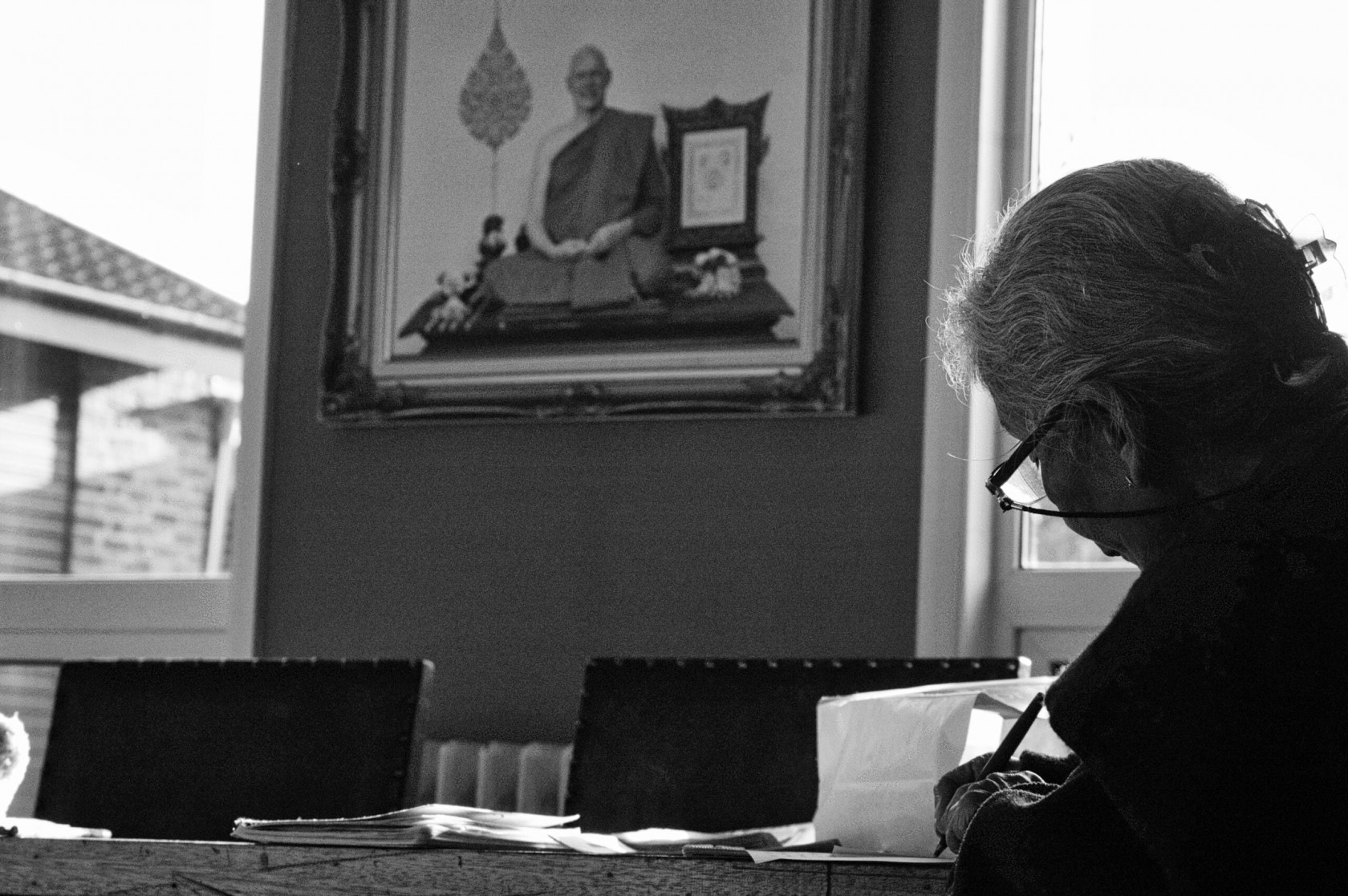](https://wiki.amaravati.org/uploads/images/gallery/2023-09/dsc-9483-scaled.jpeg)
[](https://wiki.amaravati.org/uploads/images/gallery/2023-09/amaravati-70-scaled.jpg)
[](https://wiki.amaravati.org/uploads/images/gallery/2023-09/amaravati-50-scaled.jpg)
[](https://wiki.amaravati.org/uploads/images/gallery/2023-09/kathina-2010-10-scaled.jpg)
[](https://wiki.amaravati.org/uploads/images/gallery/2023-09/kathina-2010-6-scaled.jpg)